Set Up Email Piping - cPanel
You can pipe support ticket reply emails into WHMCS with cPanel.
- Email piping and email importing use separate configurations and are distinct methods of retrieving email replies.
- Email piping is part of our support ticket system and does not impact how your WHMCS system sends mail to admins and clients. For steps to configure system mail, see Mail Providers.
Set Up Email Piping with cPanel
To do this:
1. Copy the pipe.php file path.
Go to Configuration () > System Settings > Support Departments.
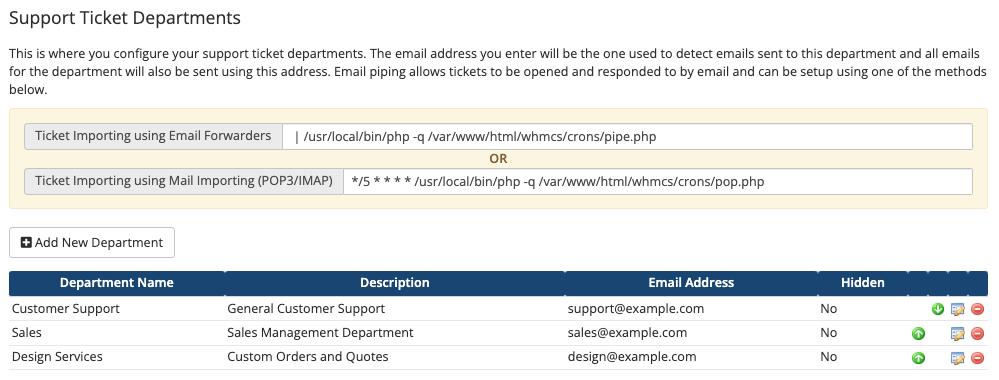
Copy only the path to the pipe.php file in the Ticket Importing using Email Forwarders command.

- You don’t need to copy the entire command when you configure email piping in cPanel. Only copy the path to the
pipe.phpfile. - The email piping path varies depending on your WHMCS installation’s configuration.
2. Add an email forwarder in cPanel.
Log in to your cPanel account and go to Email » Forwarders.
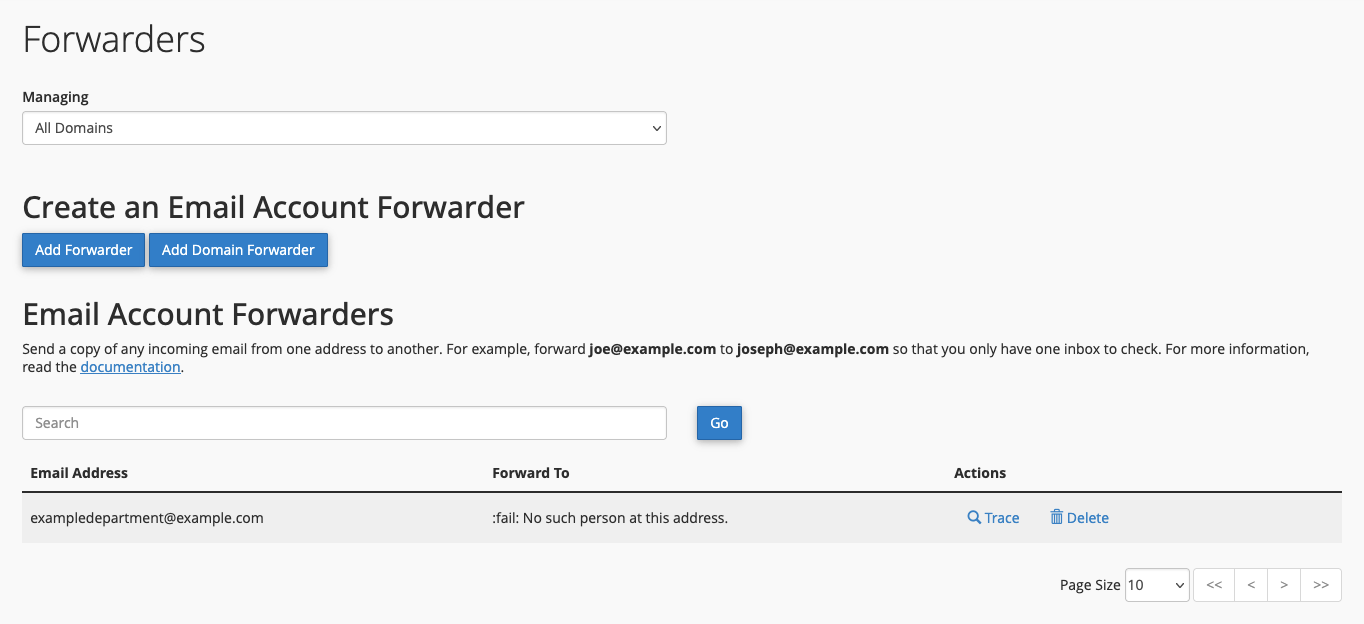
Click Add Forwarder.
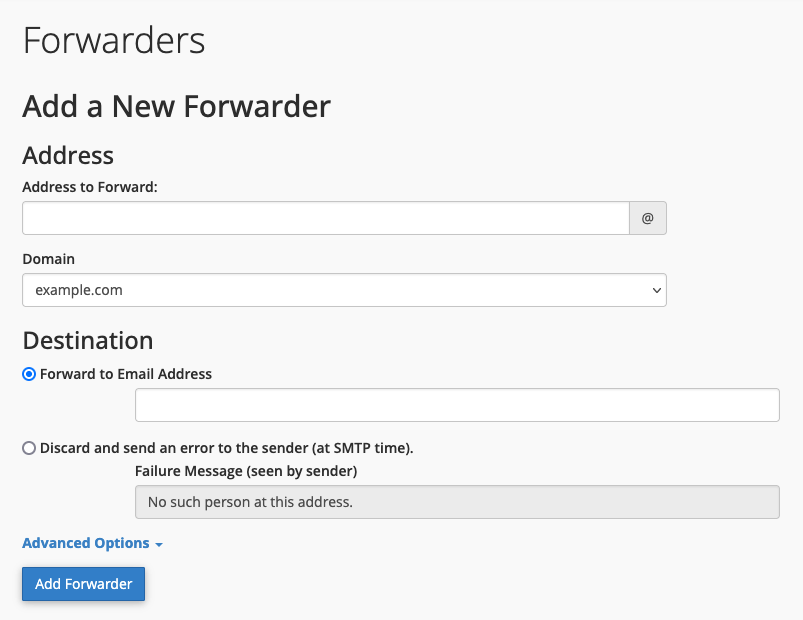
3. Enter the support department’s email address.
For Address to Forward, enter the account for the support department’s email address. For example, if the email address is [email protected], enter exampledepartment.
4. Select the email address’s domain.
For Domain, choose the domain for the support department’s email address. For example, if the email address is [email protected], select example.com.
5. Configure email piping.
Click Advanced Options.
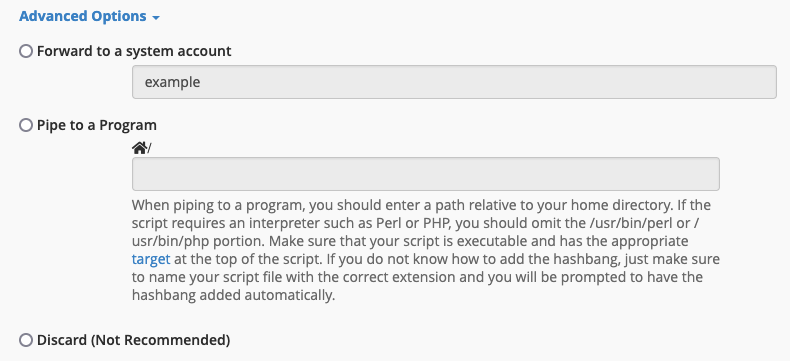
Select Pipe to a Program and paste in the Ticket Importing using Email Forwarders path that you copied from WHMCS.
6. Add the forwarder.
Click Add Forwarder.
Last modified: 2025 October 17