Enable 2FA for Admins
Two-Factor Authentication (2FA) enhances security by adding a second step to the login process. It combines something that you know (for example, your password) with a second factor, typically from something that you have (for example, your phone). Requiring both to log in decreases the threat of a leaked password.
- For more information, see Two-Factor Authentication.
- For steps and more information about enabling 2FA for users, see Enable 2FA for Clients.
Enable 2FA for Admins
- The steps below configure Time-Based Tokens.
- Before admins can configure 2FA for themselves, you must activate at least one service and configure it globally at Configuration () > System Settings > Two Factor Authentication.
To configure use of Time-Based Tokens for 2FA as an admin:
1. Go to My Account.
In the Admin Area, go to Account () > My Account.
2. Enable Two-Factor Authentication
Toggle Two-Factor Authentication to On.
3. Configure Time Based Tokens.
Select Time Based Tokens and click Get Started.
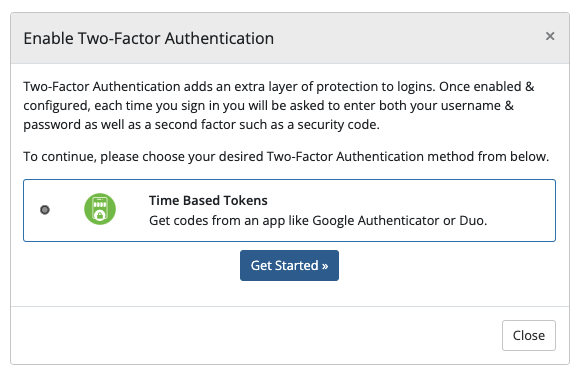
4. Scan the QR code.
Scan the QR code with an authenticator app like Google® Authenticator or Duo® Mobile.
5. Enter the authenticator app code.
Enter the 6-digit code that the authenticator app generates and click Submit.
6. Record your backup code.
Record the displayed Backup Code value in a safe place.
When you are finished, click Close.
Last modified: 2025 April 4