Migrate Local Storage
You may want to migrate files from one local storage location to another or from an existing storage location to an Amazon S3™ bucket or a compatible service.
- For more information and important notes, see Migrate Storage Locations.
- For steps to migrate from local storage to Amazon S3, see Set Up Amazon S3 Storage.
Migrating Local Storage
To migrate files from an existing local storage or S3 location to a local directory:
1. Go to your storage settings.
Go to Configuration () > System Settings > Storage Settings.
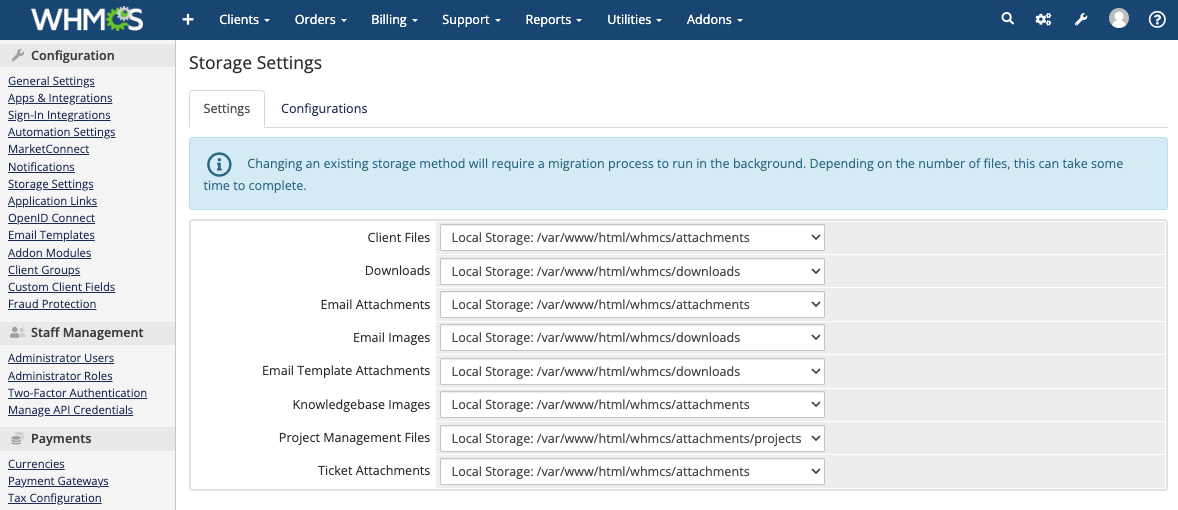
2. Go to the Configuration tab.
Choose the Configuration tab.

3. Add local storage.
Under Add New Configuration, choose Local Storage and click Add.
4. Enter the storage location path.
Enter path to the new storage location and click Save.
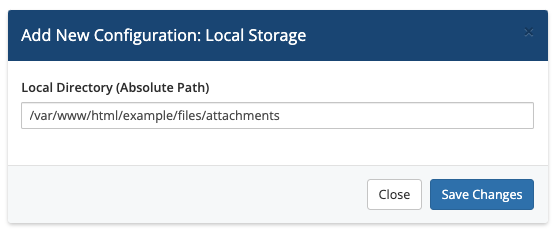
5. Go to the Settings tab.
Choose the Settings tab.
6. Select the new storage location.
Select the new storage location for the file type that you wish to migrate to the new location.

7. Click Migrate.
Click Migrate when the system prompts you to migrate the files automatically.
- For smaller scale deployments, migration will take less than a minute, and your files will then exist in the new location.
- If the migration cannot happen immediately, the system will schedule it to run in the background. Until it finishes, the system will continue using the former location. After all files are in the new location, the setting will automatically switch to the new selection and begin using the new location.
- Instead of using automated migration, you may opt to migrate your files manually.For more information, see Migrate Storage Settings.
After the automatic migration finishes, validate whether the migration succeeded.
9. Delete the old files.
Delete the files in the prior location.
Cancel a Migration
To cancel an ongoing migration, click Revert Changes. The system will then continue using the current location but will not delete any files that are already in the new location.
Last modified: 2025 April 4