Storage Settings
WHMCS includes settings to control storage for various types of files.
You can access this feature at Configuration () > System Settings > Storage Settings.
Settings
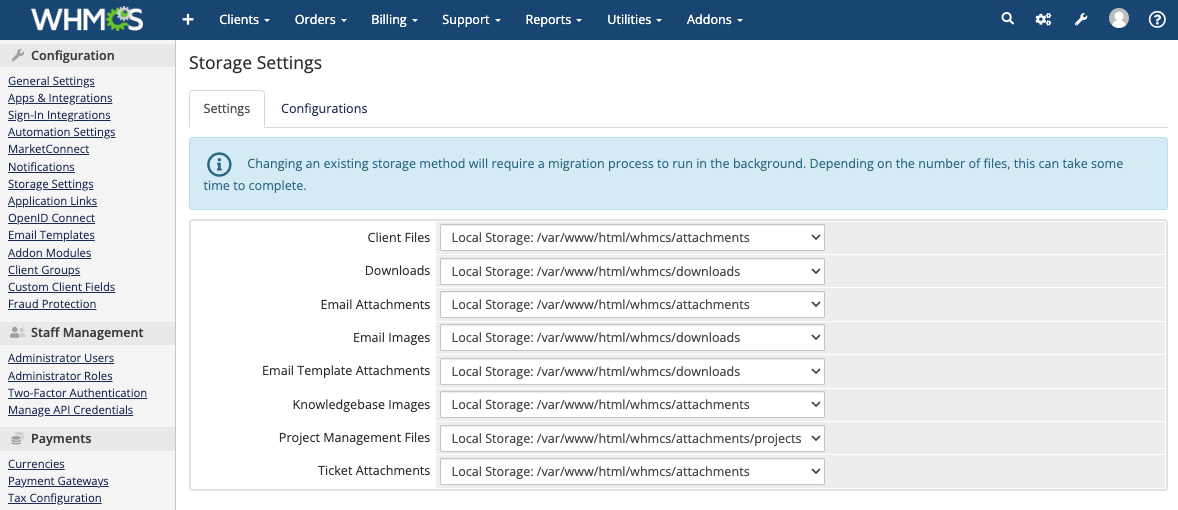
The Settings tab allows you to select storage locations for:
- Client Files
- Downloads
- Email Attachments
- Email Images
- Email Template Attachments
- Knowledgebase Images
- Project Management Files
- Ticket Attachments
To change the current storage location, select the desired location from the menu.
Configurations

The Configurations tab lets you test, duplicate, configure, and delete your individual storage locations. You can also add new storage configurations.
Existing Storage
For existing storage locations:
- Click the play icon to test the storage location.
- Click the copy icon to duplicate the storage location.
- Click the gear icon to update the storage configuration.
- Click the X icon to delete the storage location.You cannot delete storage locations that are currently in use.
Add New Configuration
To add a new storage configuration:
- Choose a type of storage from the menu and click the + icon.
- Enter the requested information.
- Click Save Changes.
Recommended Folders
We recommend dividing the file types between storage locations with the following organization:
| File Type | Directory |
|---|---|
| Client Files | /attachments |
| Downloads | /downloads |
| Email Attachments | /attachments |
| Email Images | /attachments |
| Email Template Attachments | /downloads |
| Knowledgebase Images | /attachments |
| Project Management Files | /attachments/projects |
| Ticket Attachments | /attachments |
Migrating to a New Storage Location
You may want to migrate files from one local storage location to another or from an existing storage location to an Amazon S3 bucket or a compatible service.
- For more information about migrating your files, see Migrating Between Storage Locations.
- For steps to troubleshoot File Not Found errors during migrations, see Troubleshooting a File Not Found Error.
Last modified: 2025 November 13