Use Microsoft 365 for System Mail
You can choose from several supported mail providers to handle mail for your WHMCS installation. To configure Microsoft 365 (formerly Office 365), you will need to configure SMTP as your mail provider.
Your mail provider configuration is separate from any email piping or importing that you configure for your support departments. For more information, see Email Piping and Email Importing.
Set Up Microsoft 365 as your Mail Provider
To configure the mail provider:
- In the Admin Area, go to the Mail tab at Configuration () > System Settings > General Settings.
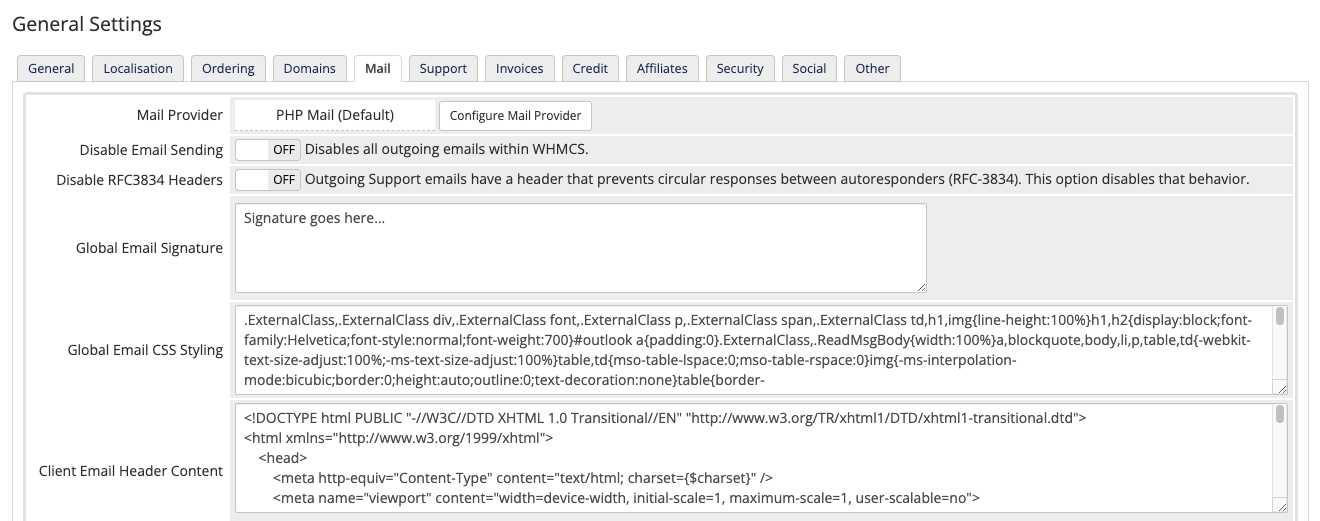
- Next to Mail Provider, click Configure Mail Provider.

- Select SMTP for Mail Provider.
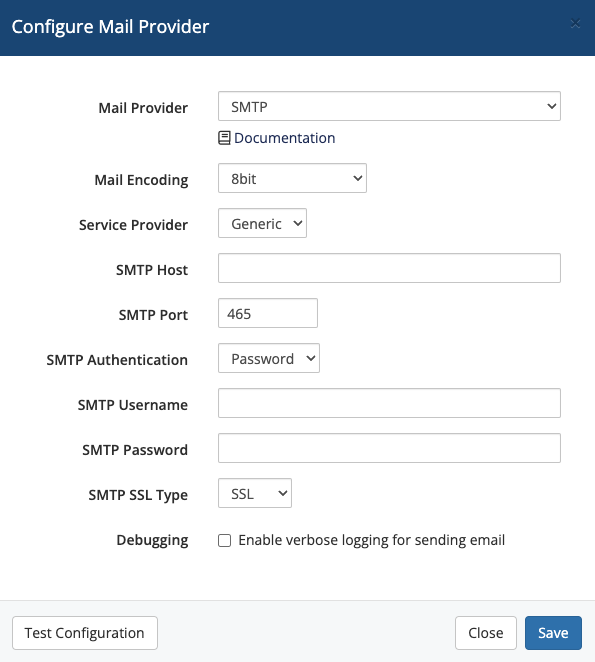
- Select a value for Mail Encoding.
- Select Generic for Service Provider.
- Enter
smtp.office365.comfor SMTP Host and587for SMTP Port.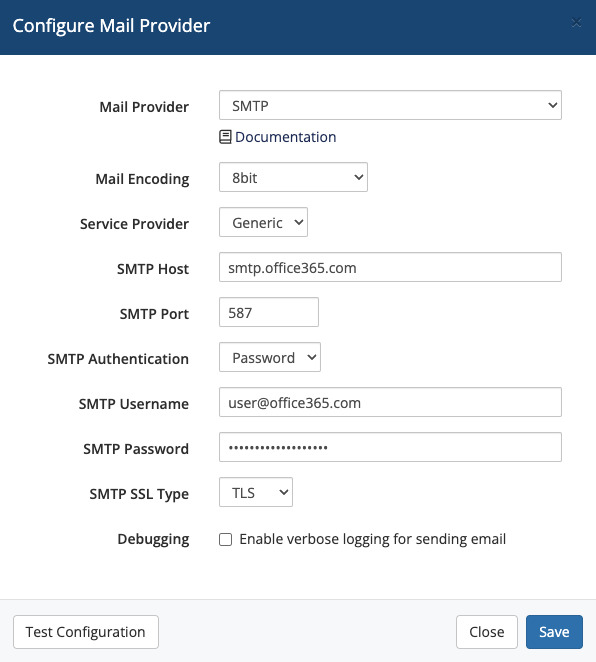
- Select Password for SMTP Authentication.
- For SMTP Username and SMTP Password, enter your Microsoft 365 email account’s credentials.To retrieve this information, go to the Microsoft 365 Admin Center or contact your system administrator.
- Select TLS for SMTP SSL Type.
- To ensure that your configuration works, click Test Configuration.
- Click Save. The system will test your configuration again when you save.
Last modified: June 24, 2024