Localisation
The Localisation tab allows you to configure settings for WHMCS’s localization system. This includes how WHMCS displays the date and time, the default language, translations, and other locale-specific settings.
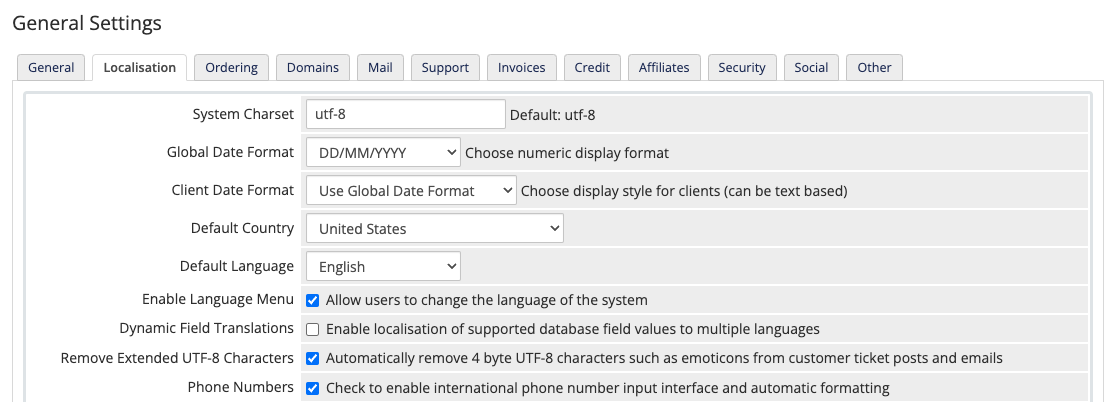
You can access this tab at Configuration () > System Settings > General Settings.
System Charset
The character set that WHMCS uses. Retain the default setting (UTF-8) unless your language contains characters that the UTF-8 character set does not support.
Date Format
The format to use to display dates in the Admin Area.
Client Date Format
The format to use to display dates in the Client Area.
Default Country
The country to use as the default option for countries on the Client Area registration and checkout pages.
Default Language
The language that all visitors will see your Client Area and online store in.
Enable Language Menu
Whether to display the language menu. The language menu allows visitors to choose the language to view while they navigate the Client Area.
Dynamic Field Translations
Whether to use the Easy Translation feature to translate supported database field values into multiple languages. For example, this feature allows you to specify translated product names or descriptions according to the client’s selected language.
After you enable this setting, a Translate option will appear next to each translatable field in WHMCS.
Remove Extended UTF-8 Characters
Whether to remove extended UTF-8 characters.
utf8mb4 MySQL connection character set and utf8mb4_unicode_ci table collation. Disabling this option with another character set and collation will result in problems with 4-byte UTF characters in support tickets (for example, emojis and some Kanji characters).Phone Numbers
Whether to enable international phone number input and automatic formatting. Disable this option to remove the country flag and automated country code prefix selection on the phone number fields through the Client Area and Admin Area.
By default, the system uses the following phone number format, automatically prefixing the number with the international country dialing code for the client’s selected country:
+ [Country Code] . [Phone Number]
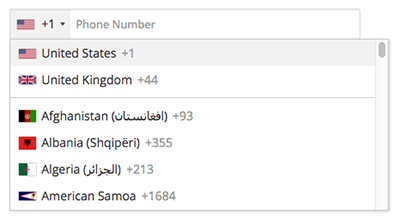
Last modified: 2025 October 17