Ordering
- Order Days Grace
- Default Order Form Template
- On-Demand Renewals
- Sidebar Toggle Option
- Enable TOS Acceptance
- Terms of Service URL
- Auto Redirect on Checkout
- Allow Notes on Checkout
- Monthly Pricing Breakdown
- Block Existing Domains
- No Invoice Email on Order
- Skip Fraud Check for Existing
- Only Auto Provision for Existing
- Enable Random Usernames
- Signup Anniversary Prorata
- Enable Product Cross-selling
- Product Cross-sell Locations
- Number of Cross-sells
- Recommend Existing Services on Order Confirmation
- Product Cross-sell Style
On this page
- Order Days Grace
- Default Order Form Template
- On-Demand Renewals
- Sidebar Toggle Option
- Enable TOS Acceptance
- Terms of Service URL
- Auto Redirect on Checkout
- Allow Notes on Checkout
- Monthly Pricing Breakdown
- Block Existing Domains
- No Invoice Email on Order
- Skip Fraud Check for Existing
- Only Auto Provision for Existing
- Enable Random Usernames
- Signup Anniversary Prorata
- Enable Product Cross-selling
- Product Cross-sell Locations
- Number of Cross-sells
- Recommend Existing Services on Order Confirmation
- Product Cross-sell Style
The Ordering tab allows you to configure the appearance of the order form and the ordering experience.
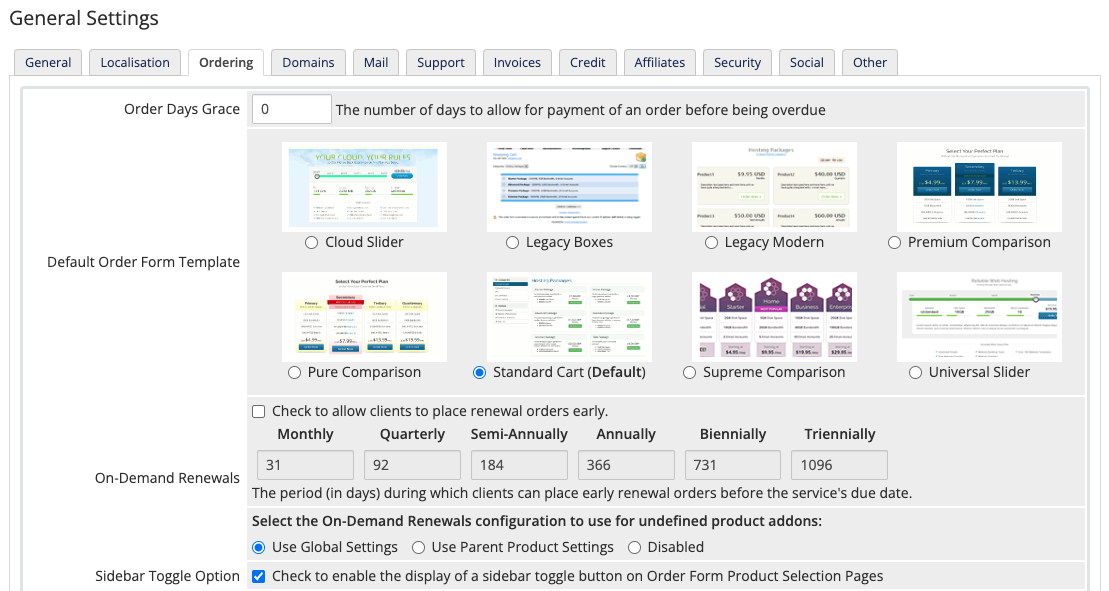
You can access this tab at Configuration () > System Settings > General Settings.
Order Days Grace
The number of days to allow customers to make payment before their order is overdue. After this number of days passes, your customer will incur late fees.
Default Order Form Template
The default order form template that your customers see in your store.
On-Demand Renewals
- The on-demand renewal configuration for individual products or product addons will override the global setting.
- On-demand renewals only renew eligible services and product addons. They are not available for services that use metric billing or several other configurations.
- For more information, see On-Demand Renewals.
Whether to allow on-demand renewals globally for all eligible products and product addons on your WHMCS installation.
After you enable on-demand renewals, you can also specify the maximum length of the maximum on-demand renewal period for each applicable billing cycle. Enter 0 to disable on-demand renewals for a specific billing cycle.
You can also select the global behavior for product addons:
- Select Use Global Settings to use the above global settings for product addons.
- Select Use Parent Product Settings to use the on-demand renewal settings for the parent product.
- Select Disabled to disable on-demand renewals for product addons.
Sidebar Toggle Option
Whether to display the sidebar and Show Menu link for the Premium Comparison, Pure Comparison, and Cloud Slider order form templates. The sidebar displays product categories when the visitor clicks Show Menu.
Enable TOS Acceptance
Whether to display a checkbox with the link to your Terms of Service (TOS) on the checkout page.
Terms of Service URL
The URL for your TOS. This link will display with the request for customers to accept your TOS during the ordering process.
Auto Redirect on Checkout
The behavior when a customer places an order on the checkout page. You can select from the following options:
- Not automatically redirect and just show the order completed page — The system will display a message allowing the client to log in to the Client Area to pay the outstanding invoice.
- Select to automatically redirect the user to the invoice — The system will display an invoice with display order details and a payment button.
- Select to automatically redirect the user to the gateway — The payment gateway will display and request payment details.
Allow Notes on Checkout
Whether to display a text box on the order page, allowing your clients to enter a message to you. You can find these notes when you view the order details in the Admin Area.
Monthly Pricing Breakdown
Whether to divide your displayed quarterly, semi-annual, annual, and biennial prices into the equivalent monthly price. For example, a product with an annual price of $120 would display as $10/month.
The shortest billing cycle for each product will display in the cart.
Block Existing Domains
Whether to prevent visitors from mistakenly or maliciously ordering a new product with a domain name that is already pending, active, or suspended in your system.
No Invoice Email on Order
Whether to stop sending the Invoice Created/Credit Card Invoice Created email for new orders.
- Enabling this setting will prevent the system from sending this email.
- If you enable this, the system will still generate an invoice.
Skip Fraud Check for Existing
Whether to skip fraud protection checks for customers with at least one active existing order.
Only Auto Provision for Existing
Whether to only automatically provision services and register domains if the client already has an existing service or domain in the Active status. This allows you to prevent fraud by offering full automation for clients that you have already reviewed and fraud-checked while requiring manual review for everyone else.
Enable Random Usernames
Whether to randomly generate eight-character usernames for services. By default, usernames are the first eight characters of a service’s associated domain name, appending a number if that eight-character username already exists.
Signup Anniversary Prorata
Whether to prorate all products to each client’s original signup date in the client’s Summary tab. All of a client’s products will renew on the same day regardless of when they order, but the date will be different for each individual client.
- You must enable Prorata Billing in the Pricing tab at Configuration () > System Settings > Products/Services.
- This overrides Prorata Date with the client’s signup date.
Enable Product Cross-selling
Whether to display product recommendations in the Client Area shopping cart.
Product Cross-sell Locations
The locations in which you want product recommendations to display to users. You can select:
- Display after adding a product to the cart
- Display on the Review & Checkout page
- Display on the Checkout page
- Display on the Order Confirmation page
Product recommendations only display on the Review & Checkout and Checkout pages once per cart session. They will not display again until the client makes a purchase and then adds the product to a new cart session.
Product recommendations display in several locations as customers order products from the Client Area.
- Recommendations will appear in a Recommendations section on some shopping cart pages:
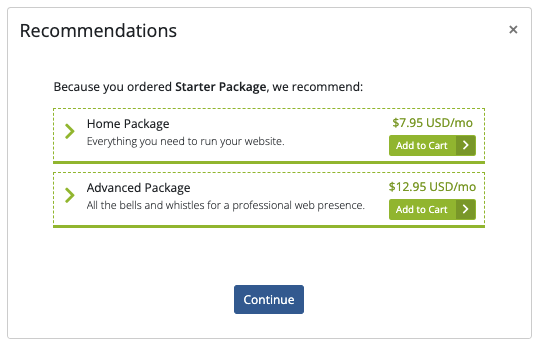
- Recommendations will also appear when customers add an applicable item to their cart:
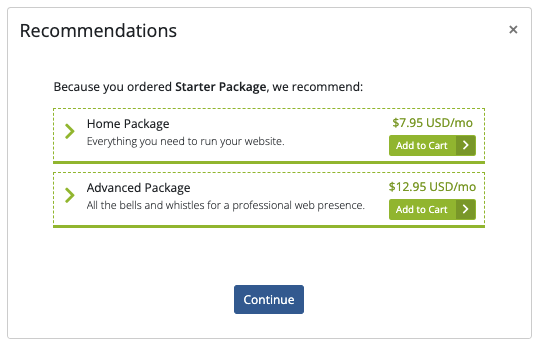
You can choose which locations display recommendations when you enable cross-selling.
For more information, see:
Number of Cross-sells
The number of product recommendations to display to a customer in the Client Area shopping cart. This setting helps to prevent an excessive number of recommendations from appearing in a single list in the shopping cart and can provide a better overall customer experience.
Recommend Existing Services on Order Confirmation
Whether to display product recommendations for previously-purchased products to authenticated clients on the Order Confirmation page.
Product Cross-sell Style
Whether to provide details about why customers are seeing recommendations about specific products.
- If you enable this setting, the system will group recommendations by the associated product. If multiple products include the same recommendation, a recommended product may appear multiple times.
- If you disable this setting, no duplicates will appear.
Last modified: 2025 October 17