Other
- Marketing Emails
- Admin Client Display Format
- Default to Client Area
- Disable Client Area User Management
- Allow Client Registration
- Client Email Preferences
- Optional Client Profile Fields
- Locked Client/User Profile Fields
- Client Details Change Notify
- Show Cancellation Link
- Monthly Affiliate Reports
- Banned Subdomain Prefixes
- Encoded File Loading
- Event Handling
- Display Errors
- Log Errors
- SQL Debug Mode
- Hooks Debug Mode
On this page
- Marketing Emails
- Admin Client Display Format
- Default to Client Area
- Disable Client Area User Management
- Allow Client Registration
- Client Email Preferences
- Optional Client Profile Fields
- Locked Client/User Profile Fields
- Client Details Change Notify
- Show Cancellation Link
- Monthly Affiliate Reports
- Banned Subdomain Prefixes
- Encoded File Loading
- Event Handling
- Display Errors
- Log Errors
- SQL Debug Mode
- Hooks Debug Mode
The Other tab allows you to configure additional WHMCS settings.
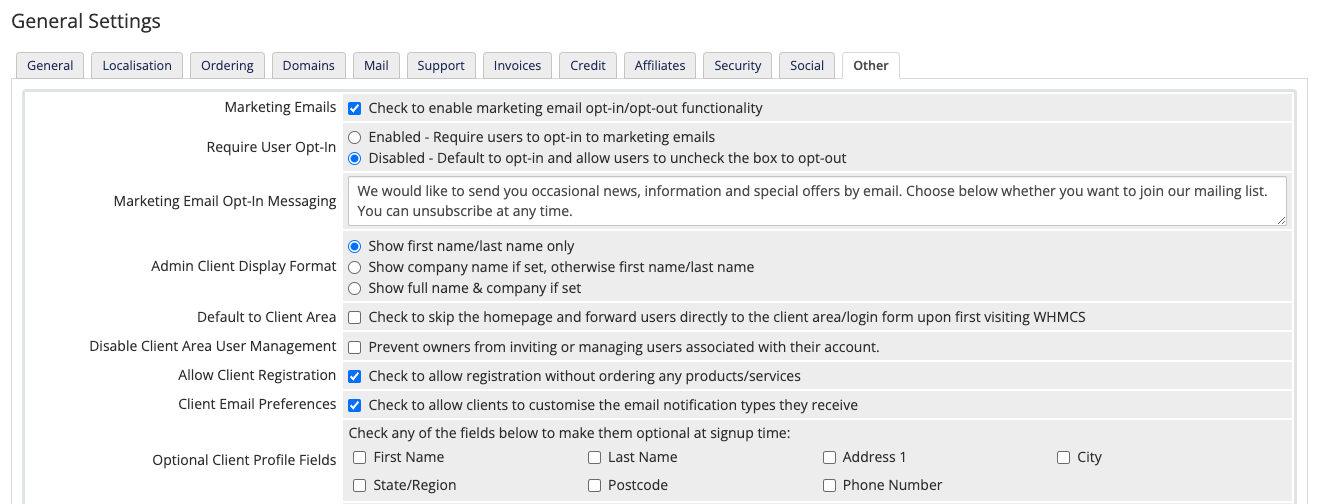
You can access this tab at Configuration () > System Settings > General Settings.
Marketing Emails
Whether to display the Newsletter Opt-In option to new customers during checkout or registration. This option allows customers to easily opt in to receive marketing emails that your WHMCS installation sends.

Require User Opt-In
Whether to require clients to explicitly opt in before they will receive marketing emails.
If you disable this setting, users will receive marketing emails by default. They must uncheck Newsletter Opt-In in the Client Area to stop receiving marketing emails.
Marketing Email Opt-In Messaging
The message that will appear to clients in the Client Area if Marketing Emails is enabled (above). The message that you enter will display with the Newsletter Opt-In option.
Admin Client Display Format
The format that your customer’s names appear in throughout the Admin Area. For example, you can choose to display the client’s company name rather than a first and last name.
Default to Client Area
Whether to take visitors directly to your Client Area login form when they visit your website. If you disable this option, visitors will see a homepage with various options when they access your website.
Disable Client Area User Management
Whether to prevent account owners from adding and managing other users. Admins can still invite and manage users at Clients > Manage Users and in the Users tab in the client’s profile.
This setting does not prevent existing users from logging in to their associated accounts.
Allow Client Registration
Whether to require a product order before customers can sign up at /registration.php.
Client Email Preferences
Whether to allow clients to customize the emails that they receive by configuring the settings in their Client Area profile page. If you disable this option, clients cannot change which emails they receive.
- This setting will not change the opt-in and opt-out email notification preferences of clients.
- Regardless of their settings, clients will continue to receive any Email Verification and Password Reset emails.
By default, clients and users receive all email notification types. The groups of email notifications match the groups at Configuration () > System Settings > Email Templates.
Optional Client Profile Fields
The profile fields that you want to set as optional on registration and order forms. For example, checking Phone Number will cause it to be optional to enter a phone number while completing an order in the Client Area.
Locked Client/User Profile Fields
The profile fields to prevent clients and users from updating in the Client Area. Clients will still be able to view these details as text, but edits will only be possible in the Admin Area.
Client Details Change Notify
Whether to send email notification to all admins when a customer changes their contact details.
Show Cancellation Link
Whether to activate the cancellation system. Customers can request cancellation from the Product Details page, and admins can view the requests in the Admin Area at Clients > Cancellation Requests.
Monthly Affiliate Reports
Whether to send a monthly report email with the status of the customer’s affiliate account to all active affiliates.
Banned Subdomain Prefixes
Whether to prevent customers from placing orders using any of the subdomains that you specify for products that have enabled the free subdomain option. Enter subdomains to block in a comma-separated list.
For example, the default values will block users from placing orders using a subdomain like ftp.example.com.
Encoded File Loading
Whether to allow encoded file loading. When loading custom PHP assets like hooks or widgets, WHMCS will perform static analysis on ionCube-encoded files. If the encoded file is either unknown or incompatible with the environment, the file will not load normally.
You can disable this feature if you have custom files that you are certain are compatible with your environment but that the analysis considers incompatible.
When you enable this, any files that do not load will appear in either the activity log or the hook log. You can override this in the
configuration.phpfile by defining the$enable_safe_includevariable with a value of eithertrue(enabled) orfalse(disabled). For example:$enable_safe_include = false;
Event Handling
The way in which the system handles events. Events are actions that the system executes in order to complete a provisioning-related request. For example, provisioning a hosting product with WordPress® results in an event that installs WordPress on the server.
Many events can relate to the fulfillment of a single order or automation routine. The Event Handling setting controls and optimizes how and when WHMCS prepares and executes these events.
You can choose from the following options:
- Concurrent (Launch an asynchronous request.) — Run events as asynchronous requests, concurrent with the process that caused them. The setting defaults to this option and most admins should select this. When you select this, WHMCS will present the optimal user experience with the lowest wait times for the client.
- Inline (Handle events within the same request.) — Run all events within the same request as the process that caused them. Use this option for WHMCS installations that use uncommon or constrained CGI environments in which concurrency is not possible. When you select this option, clients will still have a positive experience but it may not be as fast as Concurrent (Launch an asynchronous request.).
- Cron (Defer events until the next cron run.) — Defer events to the next time that the cron runs. We only recommend this option for specialized environments with unique runtime constraints or highly-customized provisioning and procurement systems. When you select this option, clients will have a quick experience but it may delay changes to remote systems.For more information, see System Cron.
Display Errors
Whether you want to view additional error message information when an error occurs.
display_errors is enabled in the server’s PHP configuration and then enable this setting. Use the displayed error when you troubleshoot the problem.Log Errors
Whether to log PHP errors to Configuration () > System Logs. Use this if you do not want to show sensitive path information on public-facing pages.
SQL Debug Mode
Whether to log database errors to Configuration () > System Logs.
Hooks Debug Mode
Whether to log hook system errors to the Activity Log at Configuration () > System Logs.
Last modified: 2025 October 17