Localization
WHMCS includes translations for many languages from around the world. You can also customize translations for your own products or tailor the WHMCS-provided translations to suit your business.
Supported Languages
WHMCS includes 13 Admin Area translations and 26 Client Area translations by default:
| Language | Admin Area | Client Area |
|---|---|---|
| Azerbaijani | ✖️ | ✓ |
| Arabic | ✓ | ✓ |
| Catalan | ✖️ | ✓ |
| Chinese | ✖️ | ✓ |
| Croatian | ✖️ | ✓ |
| Czech | ✓ | ✓ |
| Danish | ✖️ | ✓ |
| Dutch | ✓ | ✓ |
| English | ✓ | ✓ |
| Estonian | ✖️ | ✓ |
| Farsi (Persian) | ✓ | ✓ |
| French | ✓ | ✓ |
| German | ✖️ | ✓ |
| Hebrew | ✓ | ✓ |
| Hungarian | ✓ | ✓ |
| Italian | ✓ | ✓ |
| Macedonian | ✖️ | ✓ |
| Norwegian | ✖️ | ✓ |
| Brazilian and Native Portuguese | ✓ | ✓ |
| Russian | ✓ | ✓ |
| Spanish | ✓ | ✓ |
| Swedish | ✖️ | ✓ |
| Turkish | ✓ | ✓ |
| Ukrainian | ✖️ | ✓ |
Translating Product Details
You can add names and details in multiple languages when you create a product. To do this, enable Dynamic Field Translation in the Localisation tab at Configuration () > System Settings > General Settings.
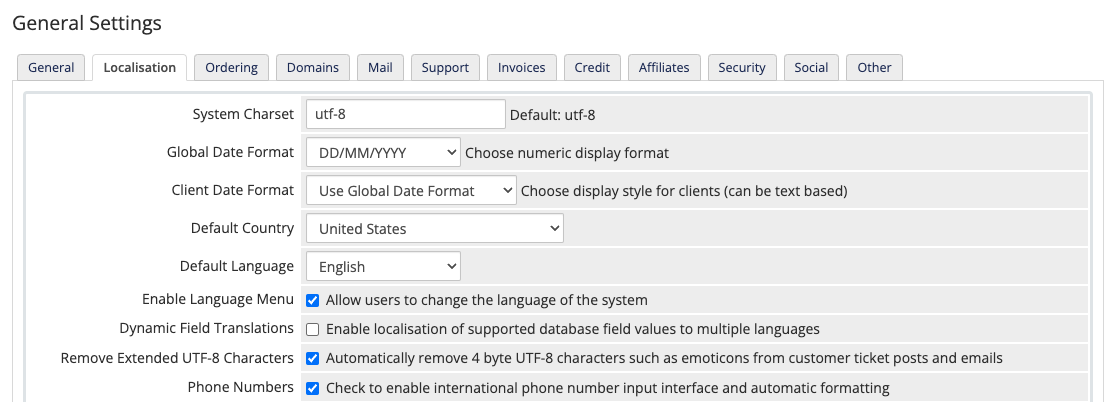
Translating Emails
WHMCS’s email templates determine the contents of the email messages that your WHMCS installation sends to your customers. By default, the system sends a default email template. However, if you have customized an email template for the client’s preferred locale, the system will send the localized version instead of the default email template.
To customize email templates for additional locales, go to Configuration () > System Settings > Email Templates, enable the desired locales, and then customize the desired email templates.
- For steps to enable customizing email templates in other languages, see Localize Email Templates.
- For steps to customize email templates, see Customize Email Templates.
Customizing Language Files
You can easily customize WHMCS’s included locales to customize text or alter the included translations.
For WHMCS Cloud
If you use WHMCS Cloud, you can easily customize translated text using the Translation Editor addon module. This module allows you to create overrides for any translated text that WHMCS includes in its localization files.
For Self-Hosted WHMCS Installations
If you use a self-hosted WHMCS installation, you can add or remove locales and customize the strings in translation files.
Add a New Language
To add a new language, create a new locale file and populate it with all of WHMCS’s language keys.
- To add a language to the WHMCS Client Area, create a language file in the
/langdirectory. - To add a language to the Admin Area, create a language file in the
/admin/langdirectory.
Customize Text
To customize text in an existing language, create an overrides file and update the desired text strings.
Remove a Language
To remove a language, delete the appropriate file.
- To remove a language from the WHMCS Client Area, delete the language file from the
/langdirectory. - To remove a language from the Admin Area, delete the language file in the
/admin/langdirectory.
You can also prevent users from being able to change the language of your system by unchecking Enable Language Menu in the Localisation tab at Configuration () > System Settings > General Settings.
Last modified: 2025 October 17