Customize Text
On self-hosted WHMCS installations, you can use the localization system to customize the text that displays throughout WHMCS.
- We recommend reviewing the language string changes in each new WHMCS release before you update. This allows you to address any changes or additions that you may need to make to your customizations.
- Do not make direct changes to the WHMCS-provided files in the
langandadmin/langdirectories. Updates for future WHMCS releases will overwrite changes to these files.
- If you are customizing text in MarketConnect promotions, see MarketConnect Promotions below.
- For steps to customize custom support ticket status names, see Translate Custom Status Names.
Customize Text for WHMCS Cloud
If you use WHMCS Cloud, you can easily customize translated text using the Translation Editor addon module. This module allows you to create overrides for any translated text that WHMCS includes in its localization files.
Customize Text for Self-Hosted WHMCS Installations
To customize text on a self-hosted WHMCS installation:
1. Open the file for the desired language.
Open the language file for the desired language (for example, /lang/english.php) in your preferred text editor.
2. Find the text to customize.
Search for the text that you want to customize.
At the beginning of that line, note the corresponding string name. For example, headertext is the string name for Welcome to our Support Portal in the following example:

3. Create an overrides folder.
Create an overrides folder inside of the lang directory.
4. Create or copy the language file.
Create or copy the language file that you want to override. For example, to create an override for the English language file, you would create the /lang/overrides/english.php file.
- Start the file with a PHP tag:
<?php
- Enter the strings that you want to override, entering the desired text and using the format below:
$_LANG['headertext'] = "Welcome home!";
This example replaces the original Welcome to our Support Portal text with Welcome home!.
5. Save and upload the file.
Save the file with UTF-8 encoding and upload to your server.
MarketConnect Promotions
You can customize and translate text in MarketConnect promotions on self-hosted WHMCS installations using the steps above. There are several strings of text in each MarketConnect promotion, and you must update each string separately.
Language strings for MarketConnect promotions will contain the following sections:
$_LANG['store']['product-type']['promo-type']['product-name']['element-name']
In the example above:
storeindicates that the string is part of MarketConnect.product-typerepresents the MarketConnect product type.For a list of MarketConnect product types, see Customization and Localization of Promotions.promo-typerepresents the type of promotion.promoindicates that the string is in a promotion for clients who do not already own that product.upsellindicates that the string is in a promotion for clients who own that product and can upgrade it.
product-namerepresents the name of the MarketConnect product.For a list of MarketConnect product names, see Customization and Localization of Promotions.element-namerepresents the element within the promotion: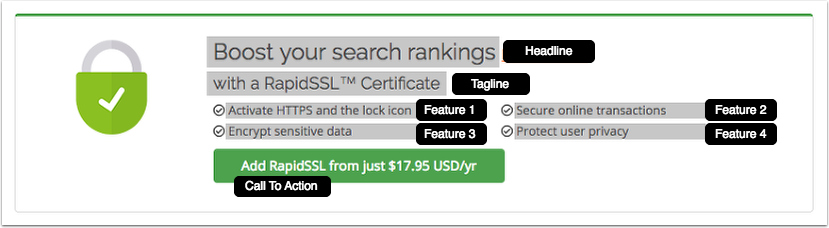
In the above example: -Boost your search rankingsis theheadlineelement. -with a RapidSSL Certificateis thetaglineelement. -Activate HTTPS and the lock iconis thefeature1element. -Secure online transactionsis thefeature2element. -Encrypt sensitive datais thefeature3element. -Protect user privacyis thefeature4element. -Add RapidSSL from just $17.95 USD/yris thectaelement.
For example, the following string could be the tagline for a Symantec promotion of RapidSSL certificates for clients who do not currently own one:
$_LANG[`store`]['symantec']['promo']['rapidssl_rapidssl']['tagline'] = 'with a RapidSSL Certificate';
Last modified: 2025 October 17