Customize Your Logo
You can easily change the logo image that displays in emails, on generated invoices, and throughout the Client Area.
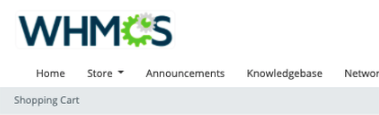
In Emails and Generated Invoices
The system uses the same logo file to display in customer emails and on generated invoices. You can change this logo using the following methods:
Change the Logo Using the Setup Wizard
To do this:
- Go to Configuration () > Getting Started Wizard.
- Click Next.
- Click Choose File and locate the
.pngor.jpgimage file that you want to use as a logo. - Click Next.
- If you haven’t already done so, complete the rest of the displayed steps. Click Next until you reach the end of the wizard.
- Click Finish.
Change the Logo in General Settings
To do this:
- Go to Configuration () > System Settings > General Settings.
- Choose the General tab.
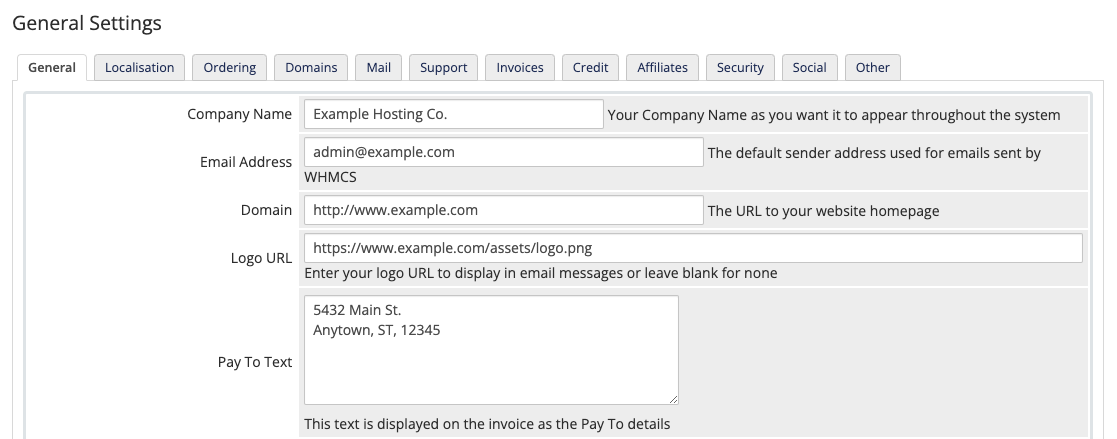
- Enter the desired logo URL for Logo URL.
- Click Save Changes.
- Click Save Changes.
In the Client Area
To determine the Client Area logo, the system checks for logo images in the following locations in the following order:
/assets/img/logo.png/assets/img/logo.jpg/assets/img/logo.jpeg
The system checks for these images in order and displays the first logo file that it finds.
To customize this logo, store the desired logo file in one of the above locations.
Last modified: 2025 April 7