Update the System URL
On this page
To ensure that WHMCS can function correctly, your system URL setting must be correct at all times. Additionally, some features require you to enable SSL and use the https protocol in your system URL.
Update the System URL Setting
To update your system URL:
Go to Configuration () > System Settings > General Settings.
Choose the General tab.
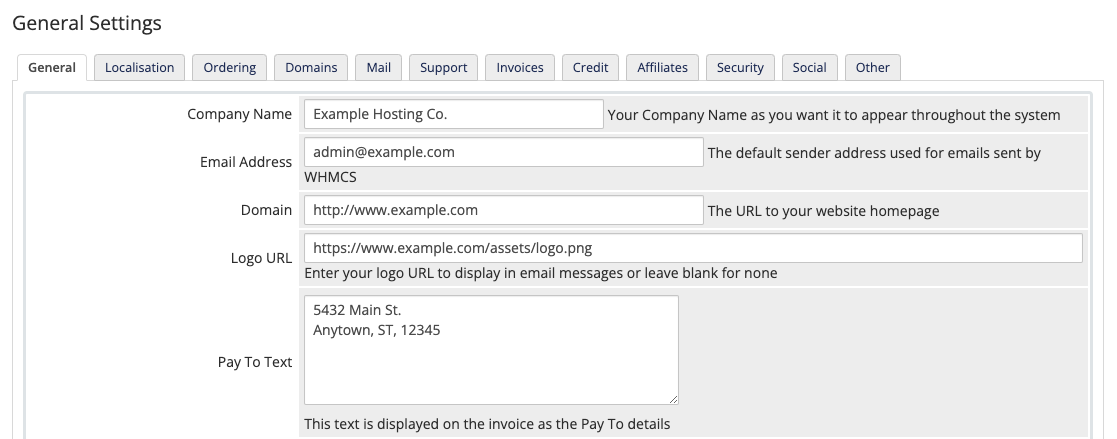
Enter the correct URL in WHMCS System URL. For example, if
example.comuses an SSL certificate and the WHMCS installation is in thewhmcsdirectory, the system URL would be:https://www.example.com/whmcs/In this case, starting the URL with
http://, omitting thewww, or other deviations could cause errors. The system URL must match exactly.Click Save Changes.
Enable SSL
WHMCS often contains private and sensitive data that passes between WHMCS and end users’ browsers. Having a valid SSL certificate that enables the use of HTTPS and encrypted communication is essential for data security.
To enable SSL on your WHMCS installation:
- If you do not have an SSL certificate, purchase one.
- Configure the SSL certificate on the domain that hosts WHMCS. The method to use will depend on the hosting control panel that you use.
- Update the WHMCS System URL setting using the steps above, entering your website’s
https://-enabled URL. - Click Save Changes.
Last modified: 2025 October 17