Blank Admin Dashboard
Problem
After updating WHMCS to a new version, the Admin Dashboard appears blank and widgets will not load.
Cause
There may be a problem with the table collation values.
Troubleshooting
To further troubleshoot the issue:
Go to Configuration () > System Settings > General Settings and choose the Other tab.
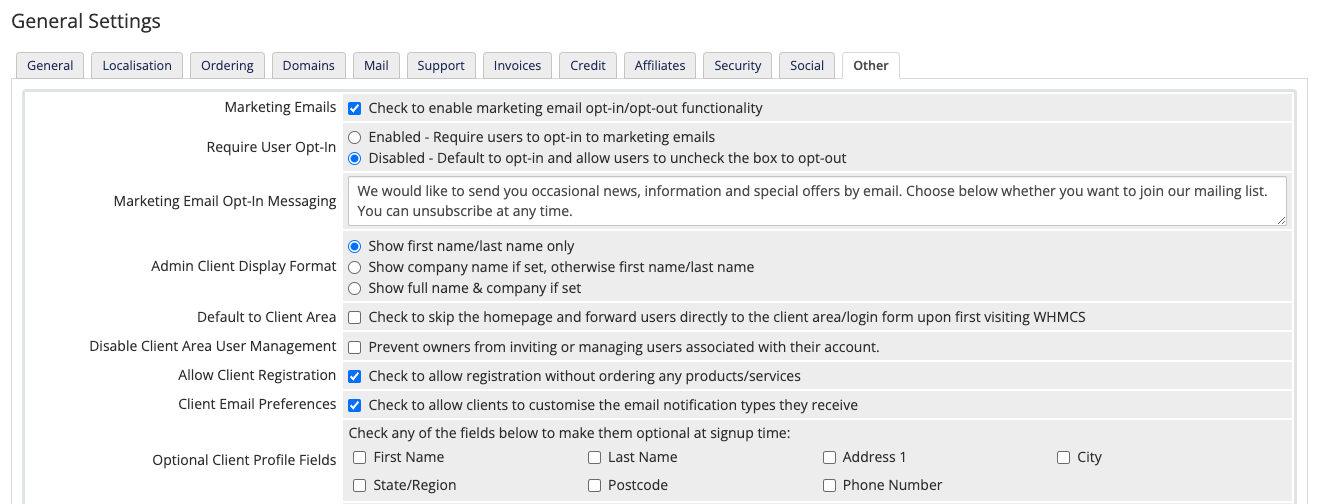
Enable SQL Debug.
Return to the Admin Dashboard. The problem will persist.
Go to Configuration () > System Logs.
Make a note of any MySQL® errors. For example:
Smarty Error: SQLSTATE[HY000]: General error: 1267 Illegal mix of collations (latin1_general_ci,IMPLICIT) and (latin1_swedish_ci,IMPLICIT) for operation '=' (SQL: select count(tblorders.id) as aggregate from tblordersinner join tblorderstatuses on tblorders.status = tblorderstatuses.title where tblorderstatuses.showpending = 1)or
Smarty Error: SQLSTATE[HY000]: General error: 1267 Illegal mix of collations (utf8_general_ci,IMPLICIT) and (utf8_unicode_ci,IMPLICIT) for operation '=' (SQL: select count(tblorders.id) as aggregate from tblordersinner join tblorderstatuses on tblorders.status = tblorderstatuses.title where tblorderstatuses.showpending = 1)
Solution
To resolve the error on self-hosted WHMCS installations, edit the MySQL database structure to ensure that both tables have the same collation setting.
If you use WHMCS Cloud or you have already made these changes and the error persists,create a support ticket with WHMCS Technical Support.
Examples
The examples below describe two possible scenarios for this issue.
Example 1
In this example, the following collation settings are different:
tblorders = latin1_general_ci
tblorderstatuses = latin1_swedish_ci
For success, these values must match.
To do this, you could run the following command against the database:
ALTER TABLE tblorderstatuses CONVERT TO CHARACTER SET latin1 COLLATE latin1_general_ci;
Example 2
In this example, the following collation settings are different:
tblorders = utf8_general_ci
tblorderstatuses = utf8_unicode_ci
For success, these values must match.
To do this, you could run the following command against the database:
ALTER TABLE tblorders CONVERT TO CHARACTER SET utf8 COLLATE utf8_unicode_ci;
Last modified: 2025 October 17