Data Not Accepted Errors
On this page
Problem
You see the following error:
Data Not Accepted
Cause
The mail server rejected email. This can occur for many reasons.
Troubleshooting
To troubleshoot this issue, contact your system administrator.
You may see the following common causes for this:
The mail server does not allow different sender addresses and usernames
Some servers require that the From email address is the same as the authenticated user.
To assess this:
- Go to the Mail tab at Configuration () > System Settings > General Settings.
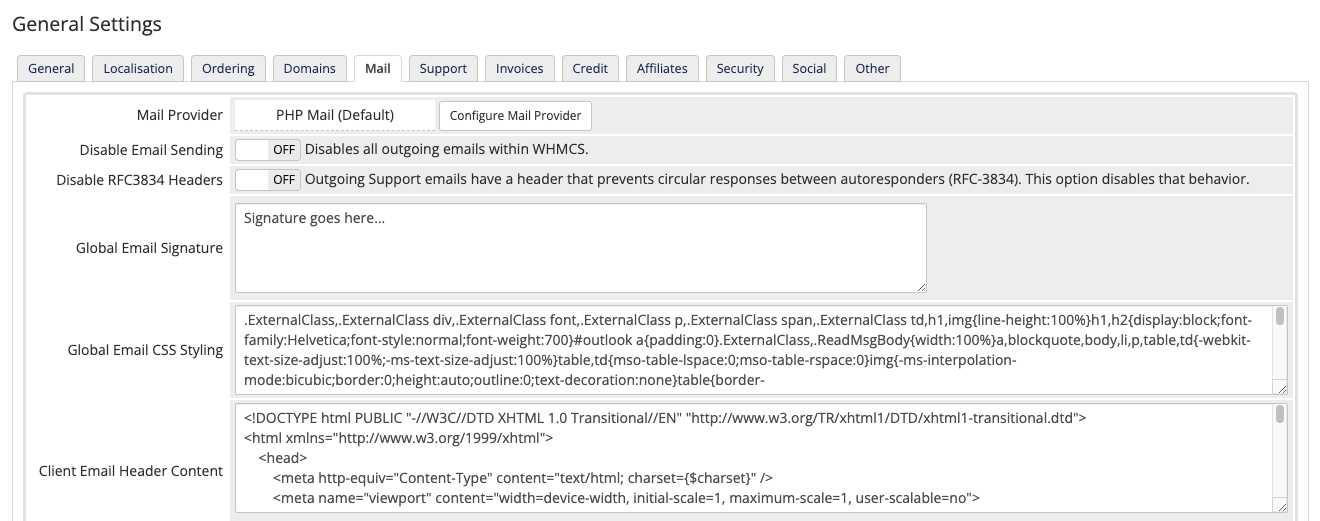
- Click Configure Mail Provider. A new window will display.
- Find SMTP Username and note the current value.
- Close the Configure Mail Provider window.
- Find System Emails From Email and note the current value.
- Choose the General tab.
- Find Email Address ** and note the current value.
If the values are different, check with your email provider that the SMTP user can send emails with the System Emails From Email address as the sender.
If it cannot, adjust System Emails From Email to match SMTP Username.
The file size of your message is too large
If sending of email with attachments fails, try removing the attachment from the email template at Configuration () > System Settings > Email Templates.
If the daily database backup is the only email encountering the error, deactivate Email Backup and use FTP Backup or cPanel Backup.
The receiver might be blacklisted or blocked by the SMTP server
Check your server’s spam filtering settings.
Email sending rate-limiting has been triggered on the SMTP server
This is the most likely cause if the error occurs intermittently with a range of different email messages. Wait a few hours before sending further emails.
If an email succeeds without any other changes to the WHMCS settings and mail server configuration, contact your system administrator to increase the email sending limits for the SMTP user.
Email sending aborted by configuration
This error indicates that you have set Disable Email Sending to ON at Configuration () > System Settings > General Settings in the Mail tab.
The system will log this error every time that you enable or disable this setting.
We recommend that you only enable this setting when you are testing updates or customizations on a development installation or while troubleshooting.
Last modified: 2025 July 28