Logon Failure Errors
Problem
You see one of the following errors while working with email importing via POP3:
Can not authenticate to POP3 serverLogon failure: unknown user name or bad passwordPassword command failedToo many login failures
You may also see some of these errors in notification emails.
Cause
Usually, these errors indicate one of the following problems:
- You entered an invalid username or password in your support department email importing configuration.
- Your mailserver has blocked (blacklisted) you.
- You are using an authentication method that your POP mailbox does not support.
Troubleshooting
To troubleshoot this issue, first ensure that your username and password are correct. If that isn’t the issue, check whether you are using an unsupported authentication method.
Invalid Username or Password
To resolve this issue, ensure that WHMCS has the current login credentials for your mailbox:
- Click Edit at Configuration () > System Settings > Support Departments.
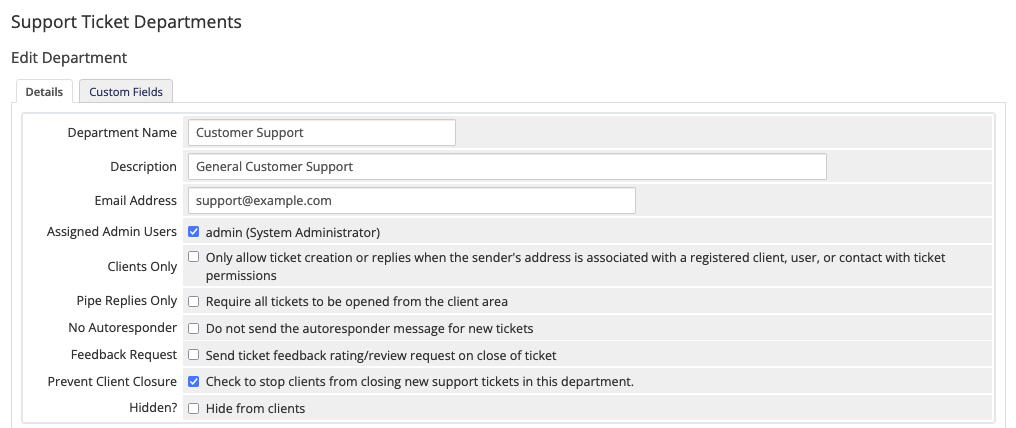
- Update Email Address and Email Pass in the Mail Importing Configuration section.
- Check to ensure that the port and hostname in your configuration are correct.
- Click Save Changes.
With valid login credentials, the system can access the mailbox and import emails into the support ticket system.
Mailserver Blocks
If you find errors and the mailserver has blocked you, you may need to wait out the block time.
- If you have the correct access to your mailserver, try whitelisting the WHMCS IP address or removing the block.
- If you are using Google, adjust your Google account settings to allow external applications to log in using a username and password. You can check whether Google blocked WHMCS from logging in by going to Recent Activity in Gmail™ and looking for
Suspicious sign in preventedmessages.
Unsupported Authentication Method
If the error persists after you verify your username and password, the issue is due to your authentication method.
Some email providers, including Google and Microsoft, are phasing out the use of password for authentication to their email services.
Google Email Users
Microsoft Email Users
If you cannot use basic password authentication for POP3 with your Microsoft Exchange service, you can forward emails to a regular mailbox that supports username-and-password authentication for POP3 and then import it via WHMCS.
To update the POP or IMAP import mailbox settings in WHMCS:
- Click Edit at Configuration () > System Settings > Support Departments.
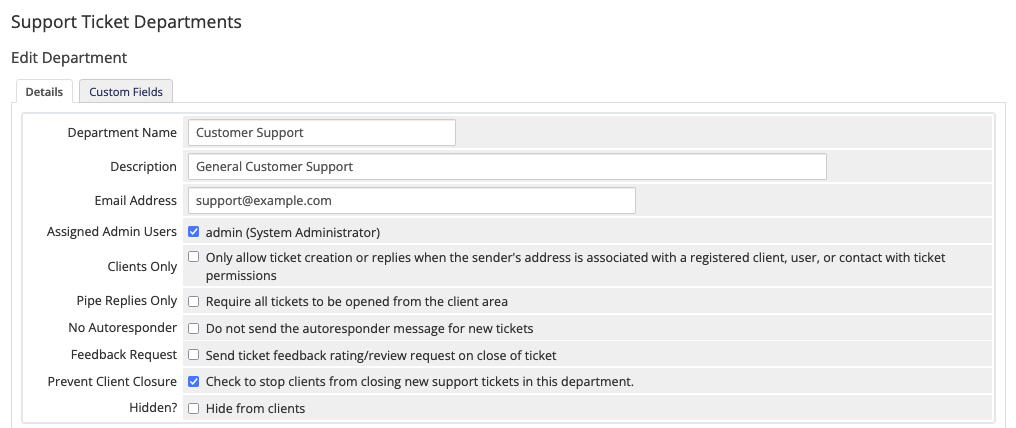
- Update Email Address and Email Pass in the Mail Importing Configuration section.
- Click Save Changes.
Other Email Users
If you are unable to use basic password authentication for POP3 with your email provider, you can forward emails to a regular mailbox that supports username-and-password authentication for POP3 and then import it via WHMCS.
To update the POP or IMAP import mailbox settings in WHMCS:
- Click Edit at to Configuration () > System Settings > Support Departments.
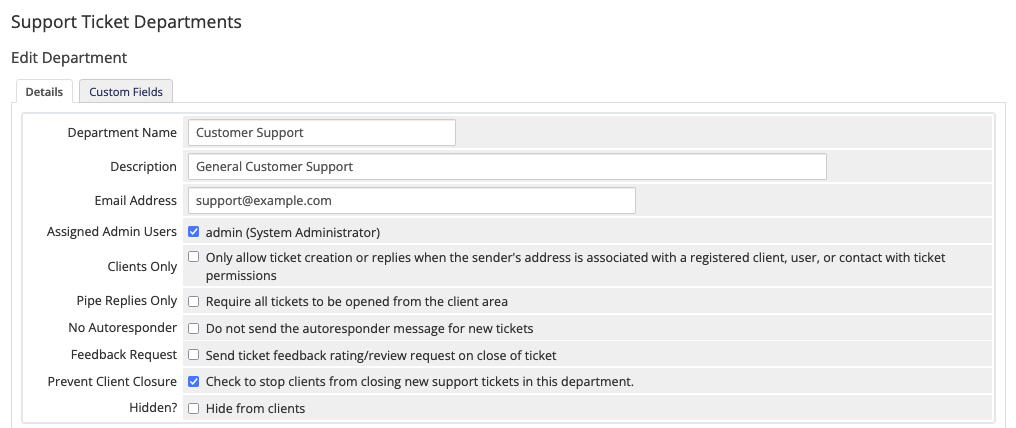
- Update Email Address and Email Pass in the Mail Importing Configuration section.
- Click Save Changes.
With valid login credentials, the system can access the mailbox and import emails into the support ticket system.
Last modified: January 13, 2025