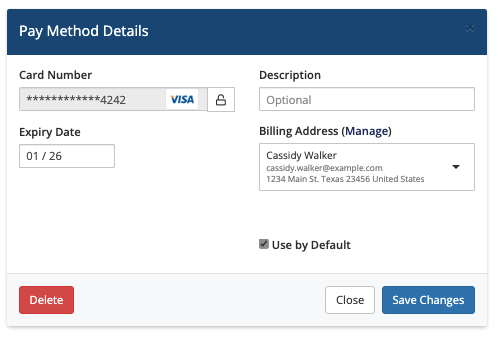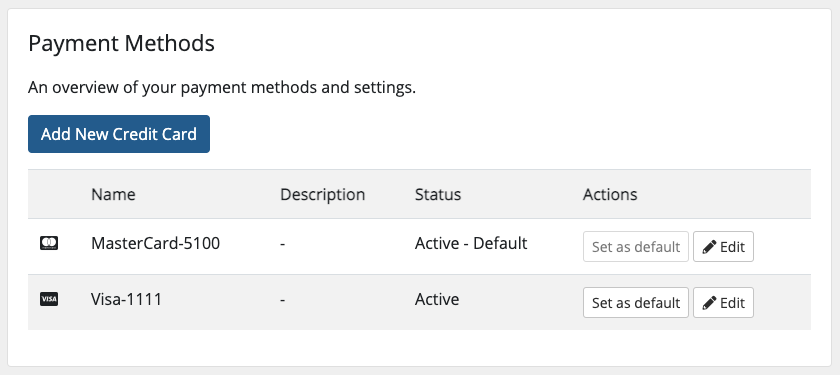Pay Methods
In WHMCS, a Pay Method is a payment method that belongs to a client. It can represent a credit card or a bank account. Clients can choose any of their available payment methods during checkout for new orders and for payment of invoices. Each individual payment method has an associated Payment Gateway and can also have a different associated billing address.
The following settings in the Security tab at Configuration () > System Settings > General Settings affect payment method behavior:
- Allow Client Pay Method Removal
- Delete Encrypted Credit Card Data
- Delete Encrypted Bank Account Data
Contents
Default Pay Method
Clients must always have a default payment method. This is the payment method that all new automatic recurring payment attempts use by default.
In some scenarios, the default payment method may not be valid for a specific invoice (for example, when the default payment method is tokenized with a specific payment gateway and the invoice's payment method uses a different payment gateway). If this occurs, the system uses the client's first applicable payment method.
- You cannot set a different default payment method on a per-service basis.
- Changing the default payment method will not change the payment method that existing unpaid invoices use.
Managing Pay Methods
Admin Area
You can manage client payment methods from the Summary tab of the client profile.
Client Area
Clients can view and manage payment method at Billing > Payment Methods in the Client Area.
Clients can view all of their saved payment methods, update their descriptions and expiry dates, delete them (if you enable this), and change the default payment method for automated recurring payment attempts.
If you use tokenized and non-tokenized payment gateways, customers can choose the desired payment method when adding one via the Client Area. This determines whether to store the card locally, encrypted in the WHMCS database, or remotely with the tokenized payment gateway.
Processing Payments
The system attempts recurring charges for capture automatically using the client's default payment method. If no payment method exist for a client, the client will receive an email informing them that the system could not attempt an automated payment and that they must log in and pay the invoice manually.
Changing Payment Methods
To use a different card, clients can log in to the Client Area and pay the unpaid invoice manually.
Capturing Payment Using a Stored Payment Method
Admins can also attempt to capture payment at any time using a stored payment method.
To do this:
- Go to the desired invoice in the Admin Area.
- Click Attempt Capture. If Attempt Capture does not appear or is disabled, check the invoice's assigned payment method in the Options tab.
- Choose the desired payment method to use.
- Optionally, enter the CVV number for the card.
- Click Attempt Capture to attempt the payment.