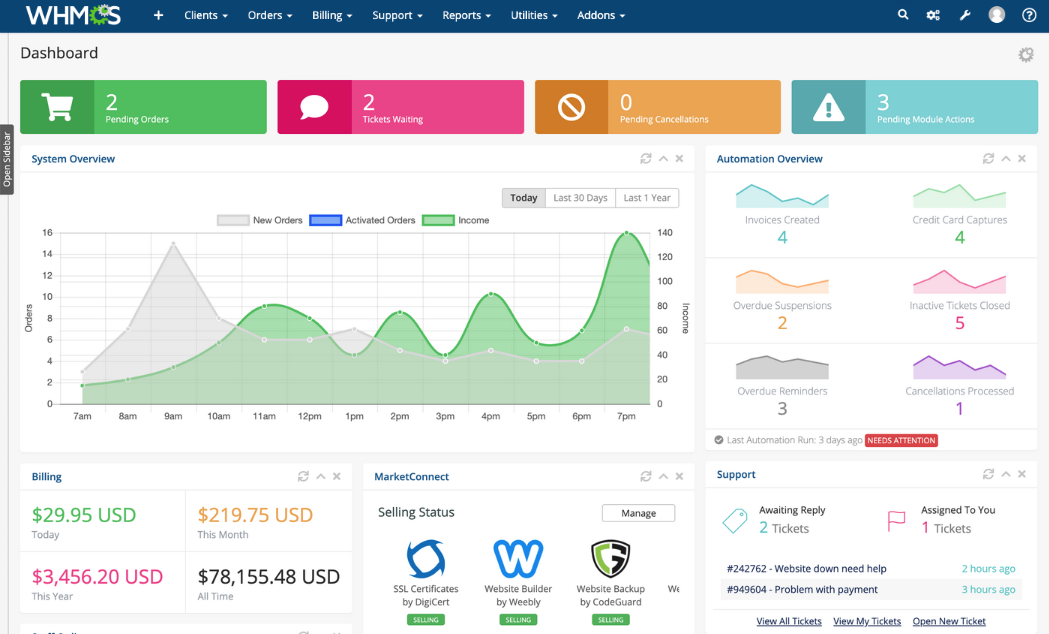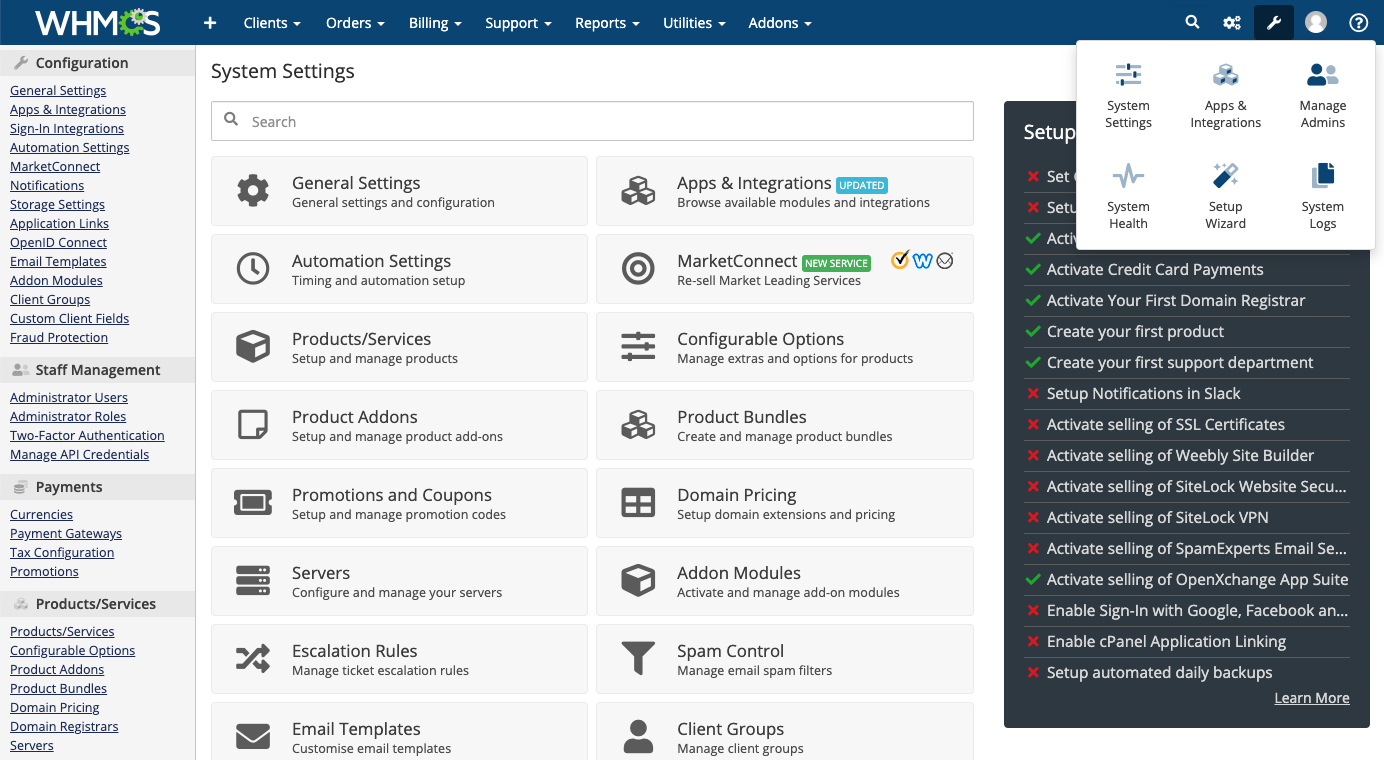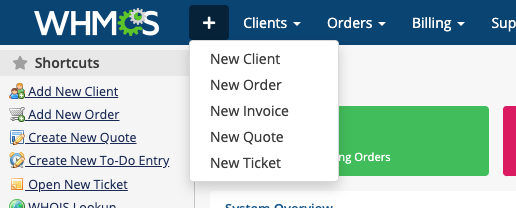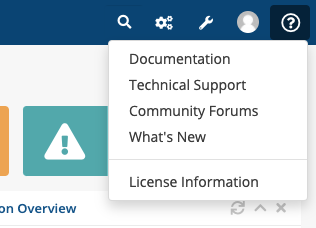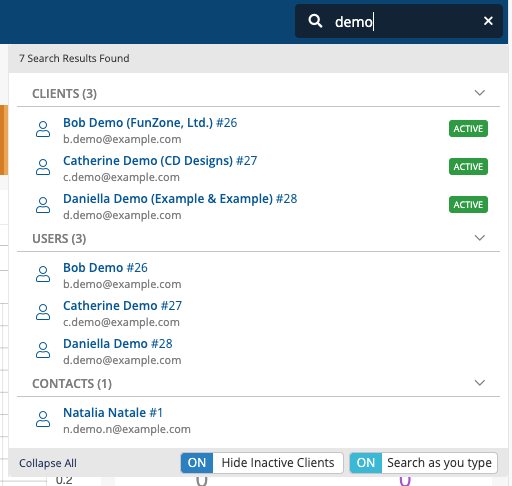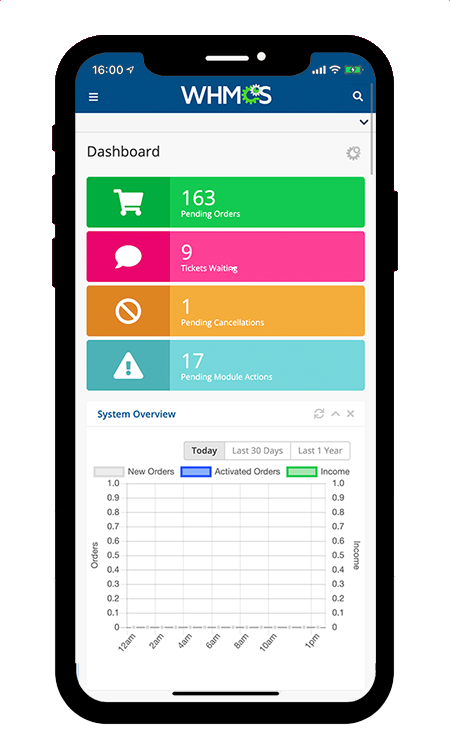New Look Admin Area
WHMCS 8.0 introduced a new look for the default Admin Area theme, to help make WHMCS more efficient and enable your productivity. The WHMCS Admin Area has over 125 interface pages, each containing multiple sections.
For more information, see Admin Area.
Contents
We have slimmed our page framing. This creates a smaller footprint and optimizes menus. It will maximize focus and reduce distractions for admins.
The new Configuration ( menu replaces the Setup menu in previous versions. This provides quick access to vital parts of WHMCS, including the new System Settings page. System Settings provides an easy way to find settings in one place using a fast, searchable interface.
Shortcuts
New shortcuts let you quickly access important actions from anywhere within WHMCS.
Automation Status
Automation Status () gives you detailed insights into WHMCS's automated actions.
You can easily access this page from anywhere in the Admin Area using a new icon in the top-right corner of the interface. It will also instantly alert you whenever there is a problem with the invocation of the WHMCS cron job.
Help Access
The Help () menu is now smaller and appears at the top-right corner of the interface.
If documentation for the current page is available, Documentation in this menu will take you directly to the related page.
Intelligent Search
Intelligent Search performs a search across many types of data within WHMCS. It uses input analysis to determine the most relevant fields to search.
The fully-refactored logic for this feature delivers improved performance, smoother animations, and other improvements.
Update Notifications
Updates to WHMCS deliver new features and functionality, improve existing areas of the product, and ensure compatibility with changes in third-party systems. In WHMCS 8.0, a new update icon () will appear anytime an update is available.
Mobile Devices
Redesigned navigation provides a touch-friendly, optimized experience on mobile devices. The menu is hidden on smaller device sizes, but remains accessible via a menu icon at the top-left of every page.